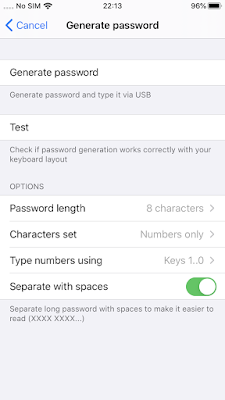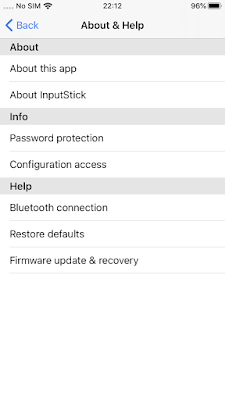Redesigned UI:
InputStickUtility was redesigned from scratch. New interface is much more intuitive and easier to use.
 |
| Main screen |
 |
| All important info in one place |
|
 |
| Configuration options |
 |
| Security options |
Compatible with Android 10:
InputStickUtility is now compatible with Android 10. Unfortunately this required changes that make it no longer compatible with apps that use old versions of InputStick API (USB Remote and KP2A InputStick plugin both use latest API and won't be affected by this issue).
If after updating InputStickUtility to v2.00, your app crashes on connection attempt ask app developer to update the app using the latest InputStick API. If you have Android 9 or earlier you can switch to InputStickUtility v1.60 until the update is ready.
Requires Android 4.4 or later:
Older Android versions are no longer supported in new app releases. You can still use InputStick with older devices, however you are limited to InputStickUtility v1.60 (supports Android 2.3 up to 9.0).
Optional firmware update (v1.10):
You can now update your InputStick to the latest available firmware (v1.10). Main new feature is an option to exchange encryption key via USB. More info below.
Supports new firmware features (exchange encryption key via USB):
It is now possible to exchange encryption key via USB. Here's how it works:
- open simple text editor (Notepad etc.)
- plug InputStick into USB port
- open InputStickUtility → select device → switch to Security tab → Set/Change password → Generate password → adjust options → Generate
- InputStick generates password and types it (as a keyboard)
- re-type password into InputStickUtility
- the app verifies if it can establish encrypted connection using entered password. If yes, encryption key is saved
This method takes a bit more time than exchanging encryption key via Bluetooth, but in most cases should be more secure, preventing against eavesdropping attacks.
 |
| Generate password |
Improved device discovery:
When scanning for nearby Bluetooth devices, devices named InputStick are marked with green color. When LE scanning mode is used (recommended by the app, unless you have InputStick BT2.0) other Bluetooth devices will not appear on the list, making it easier to find your device when there are many Bluetooth devices nearby.
 |
| InputStick devices are now marked with green color |
Simplified app settings:
Settings that were no longer used or could be confusing were removed.
 |
| New Settings screen |
Added Help section:
In-app help is now available. It contains information about InputStick security features, shows how to troubleshoot connection problems, restore factory defaults and recover firmware.
 |
| Help section: how to restore factory defaults |
Improved widgets and Tasker actions:
Widgets and Tasker actions will now work correctly when device name is changed. Important: old widgets and actions are no longer supported, you must delete old ones and create new widgets / Tasker actions.
Other:
Multiple bug fixes and minor improvements.