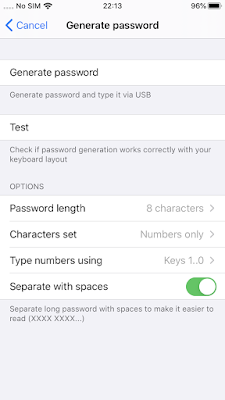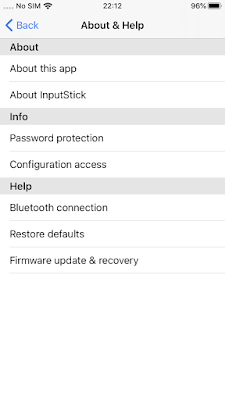Added "Macros" Extension (Widget):
The widget allows to execute Quick Macros with a single click without having to open USB Remote app. The widget will automatically connect to the most recently used InputStick device, execute selected macro and disconnect few seconds after macro execution is finished.
To manage Quick Macros go to: Control tab → Settings → Macros
Important: USB Remote and its Extensions cannot be both connected to InputStick at the same time!
 |
| USB Remote Macros Extension |
New format for storing macros:
All macros will be automatically converted to a new file format. This will allow to introduce sub-directories, import and export macros in upcoming app updates.
Other:
- bug fixes
- minor improvements