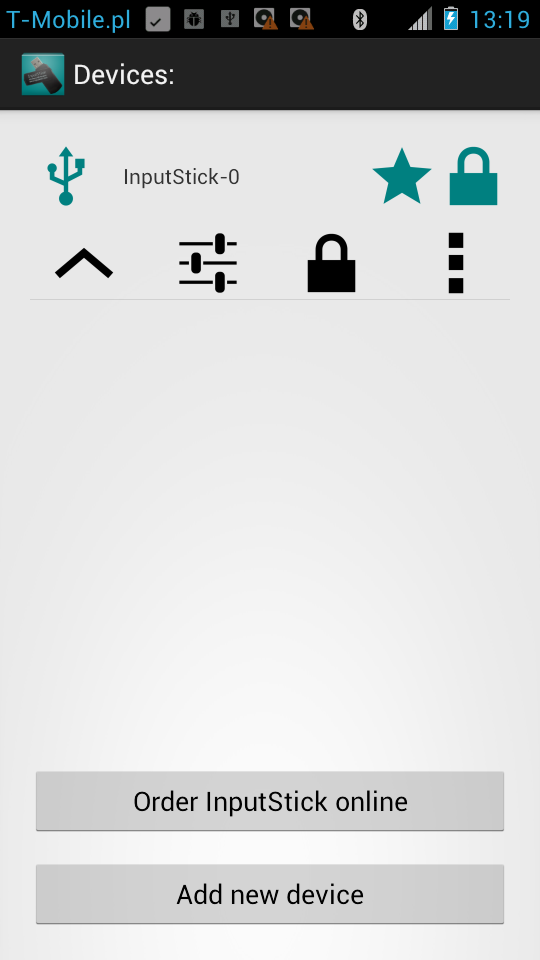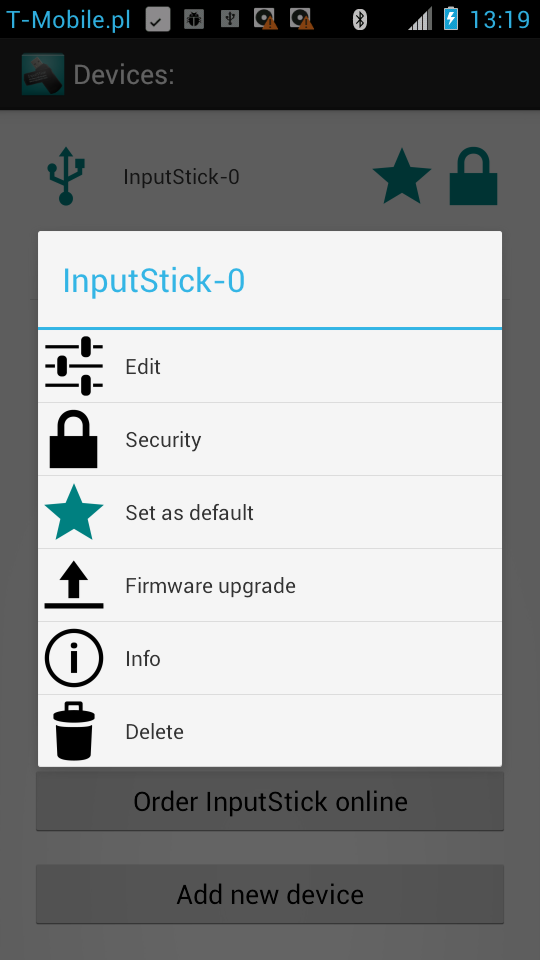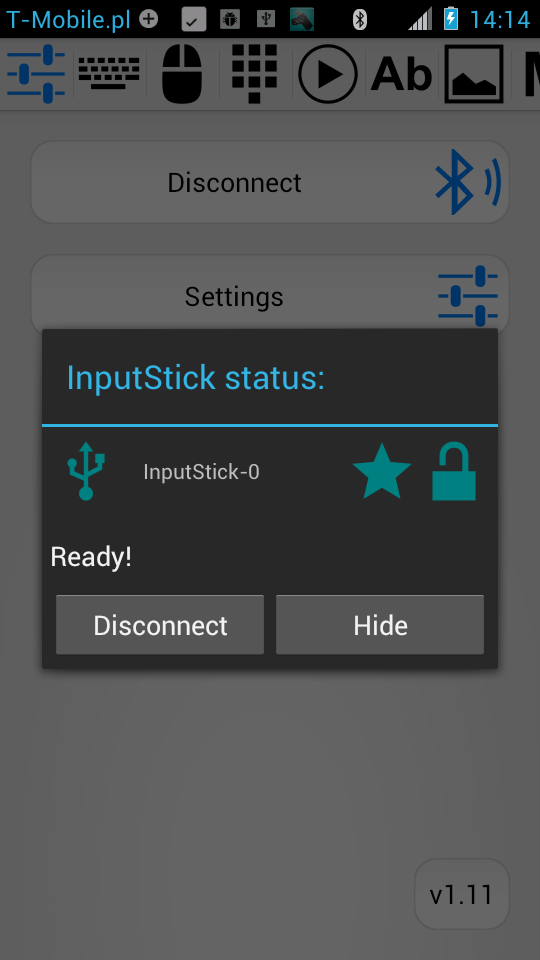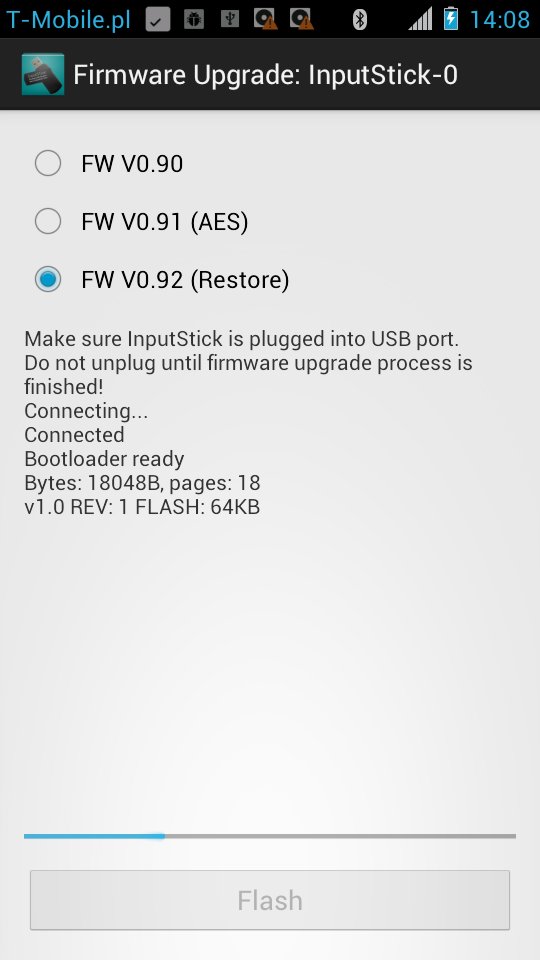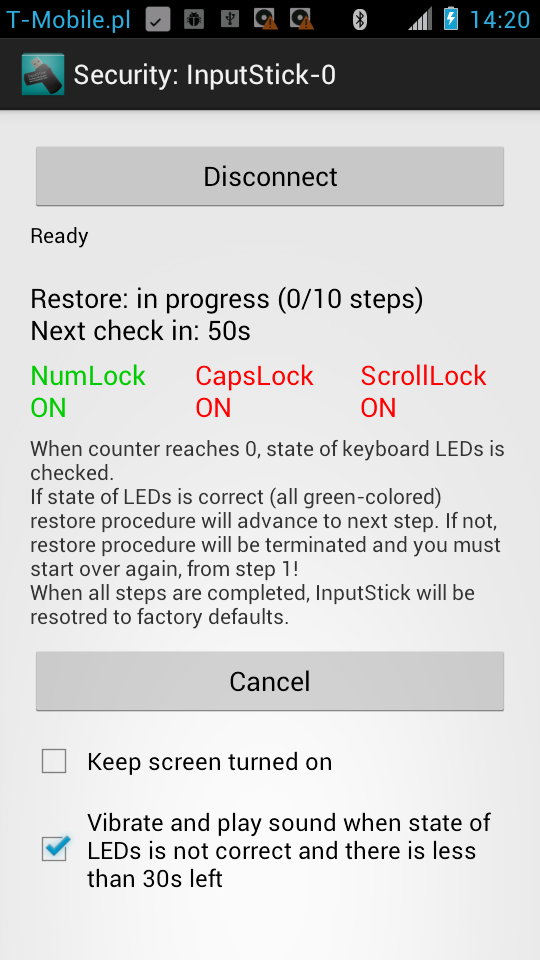New version of InputStickUtility will be available on GooglePlay in a few hours. Here's a list of what's new in this release:
- Bug fixes,
- UI modifications,
- Firmware upgrade (v0.92),
- Security options (AES-128 based encryption and authentication),
- Status Bar notifications,
- Change Log.
As you can see, now you can upgrade firmware of your InputStick to the latest version: 0.92, which (finally) provides most important security features: data encryption, password protection and allows to remove password protection if necessary (more on that later).
UI modifications.
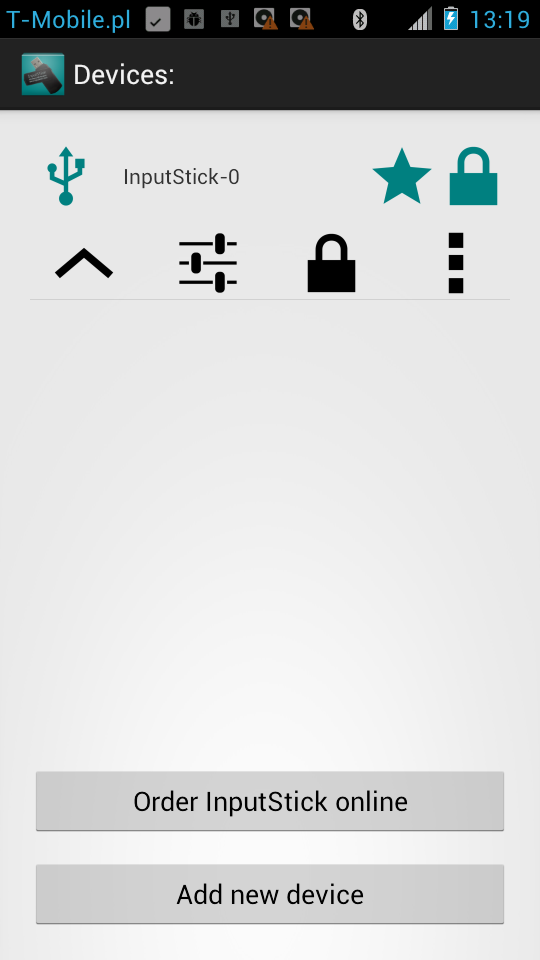 |
| Main list looks a bit different now. |
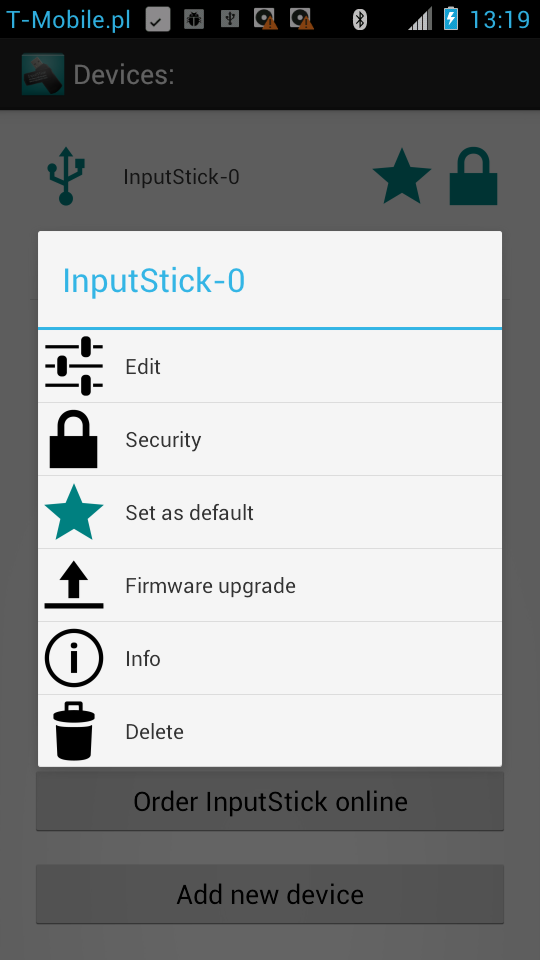 |
| You can display full list of options after clicking on "More" button. |
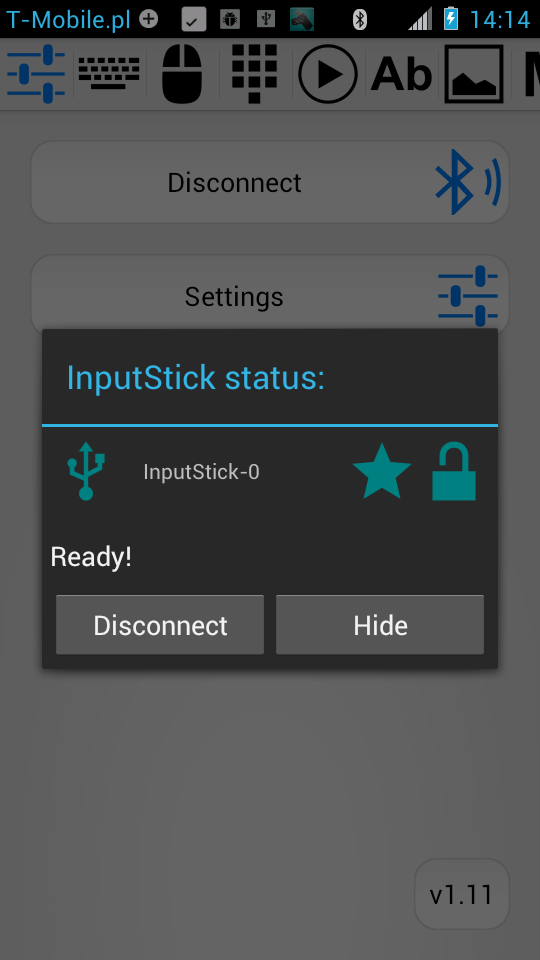 |
| New status window, you can also see that now there are Status Bar notifications. |
Firmware upgrade.
You can upgrade firmware of your InputStick to the most recent version: 0.92, which will allow to use password protection and encryption. The upgrade process is very simple and takes just a few seconds: make sure that InputStick is plugged into USB port, open Firmware Upgrade activity and press "Flash" button.
Security options.
Let's take a look at security options now:
In most cases you'll need only "Set/Remove device & app password" button. When setting password, it is possible to also store plain text version, but it is recommended only if your Android device is already protected by lock screen pattern or similar mechanism.
If you are using your InputStick with more than one Android device, you'll need to provide the same password for all of them. In this scenario you must use "Set app password" button. In such case having plain text version stored might come in handy: you can simply display your password using "Display app password" button.
Last but not least: there is always a possibility that you will forget the password, and it won't be possible to recover it because:
- there is no plain text version stored,
- you lost your smartphone,
- application data was erased
In such case, the only way to remove password protection from InputStick is to restore it to factory defaults.
Restore defaults.
Restore procedure is a compromise between making it easy for the user to remove password protection when necessary and at the same time preventing other people form exploiting it. In order to successfully perform restore procedure following conditions must be met:
- InputStick must be plugged into USB port,
- you must have access to PC's keyboard,
- you must be able to remove InputStick from the USB port,
- restore procedure takes at least 10 minutes.
I assume that if someone can already physically access your PC and USB ports, then the possibility that he/she may remove password protection form your InputStick should be the least of you problems.
Once restore procedure is started, you'll be asked to set specific state of keyboard LEDs (NumLock, CapsLock and ScrollLock). Every 60 seconds the state of LEDs will be verified. If it is correct, the procedure will advance to next step. To make things clear, state of each LED is marked with green (correct state) or red color (you must toggle the LED):
After completing all 10 steps, password protection is removed. But it is not over yet! InputStick must be removed from USB port before you can use it again.
If state of LEDs is not correct during check event, restore procedure will be terminated and you must start over again!