Many improvements and bug fixes:
Even though the app looks almost identical to previous release (v1.01), significant parts of the app were redesigned from scratch. Application is now also more user-friendly, providing more detailed error messages and possible solutions when a problem is encountered.
Minor UI changes:
- application will mark recommended actions (enabling password protection, firmware update) and required actions (provide password)
- application will provide explanation if there is a encryption-related problem or configuration changes are locked
- firmware update, USB configuration and security-related screens were slightly redesigned
Optional firmware update (v1.10):
You can now update your InputStick to the latest available firmware (v1.10). Main new feature is an option to exchange encryption key via USB. More info below.
 |
| Firmware update |
Supports new firmware features (exchange encryption key via USB):
It is now possible to exchange encryption key via USB. Here's how it works:
- open simple text editor (Notepad etc.)
- plug InputStick into USB port
- open InputStickUtility → select device → switch to Security tab → Set/Change password → Generate password → adjust options → Generate password
- InputStick generates password and types it (as a keyboard)
- re-type password into InputStickUtility
- the app verifies if it can establish encrypted connection using entered password. If yes, encryption key is saved
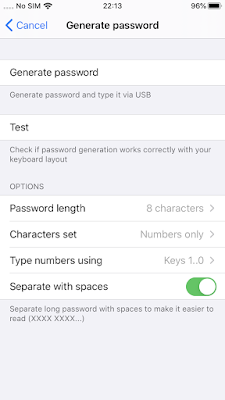
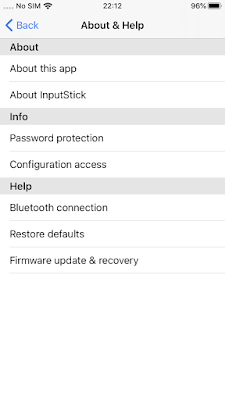
No comments:
Post a Comment