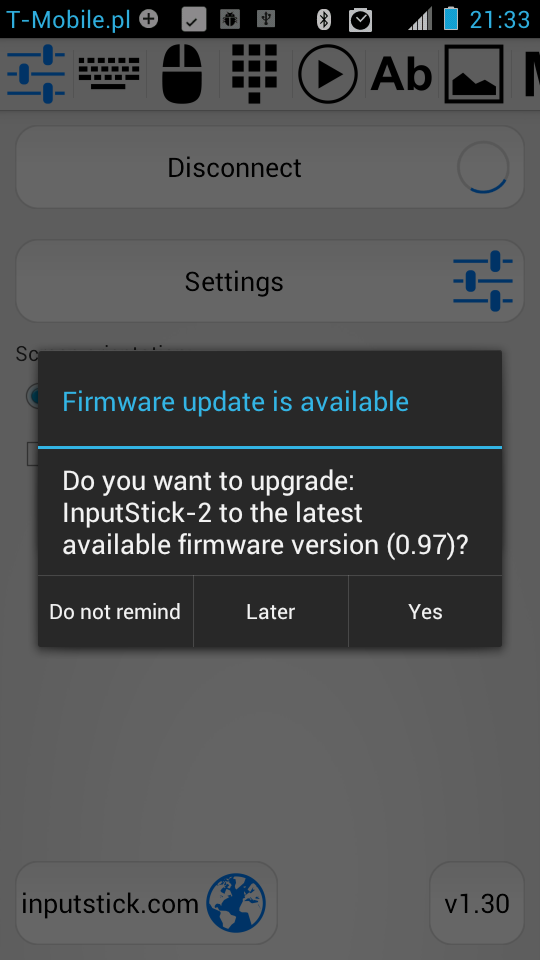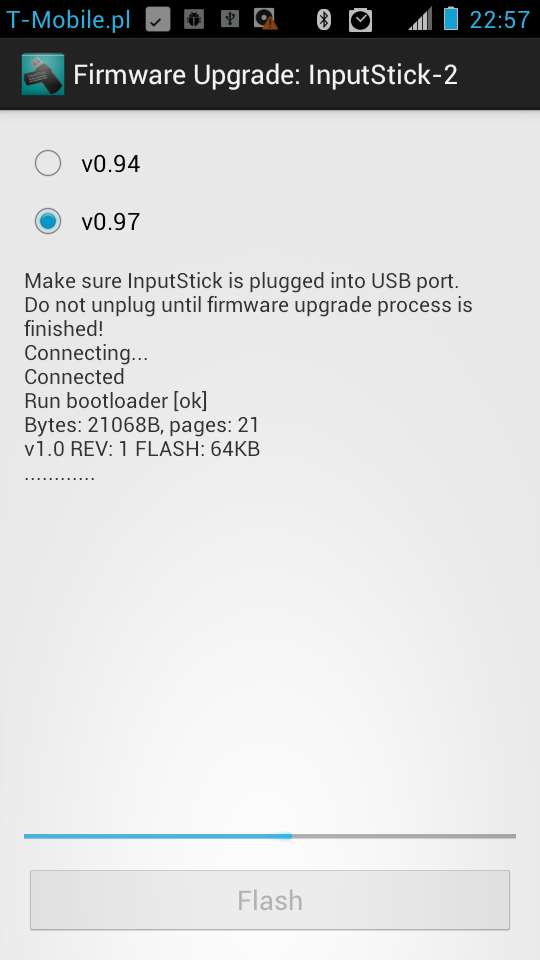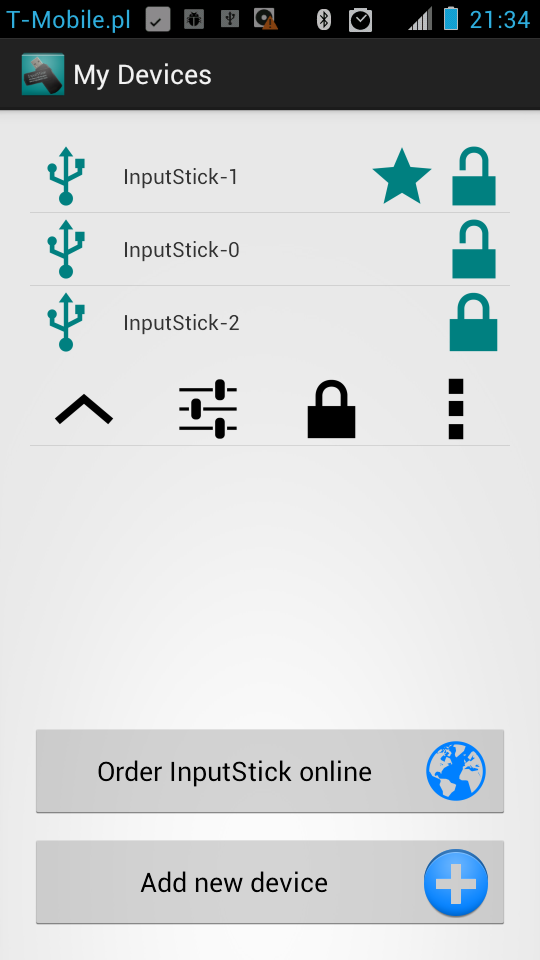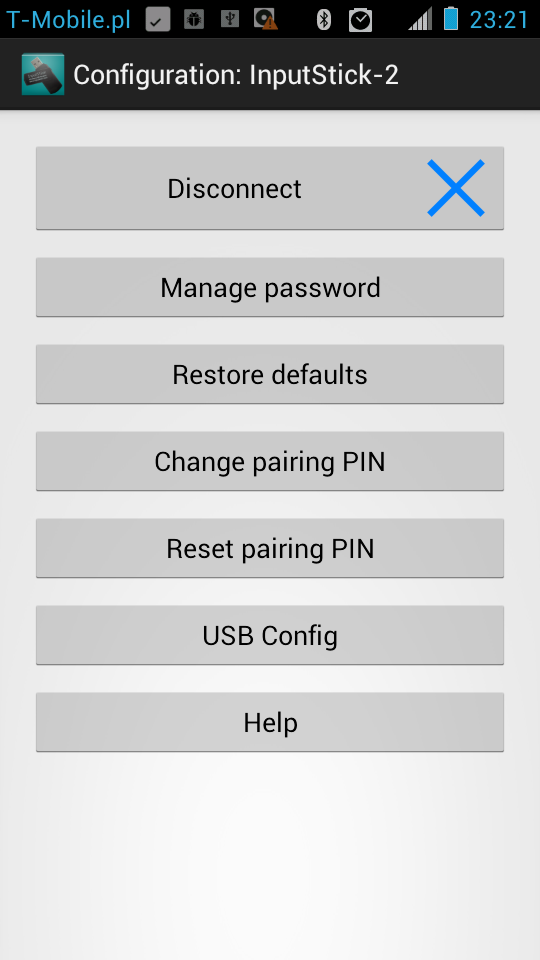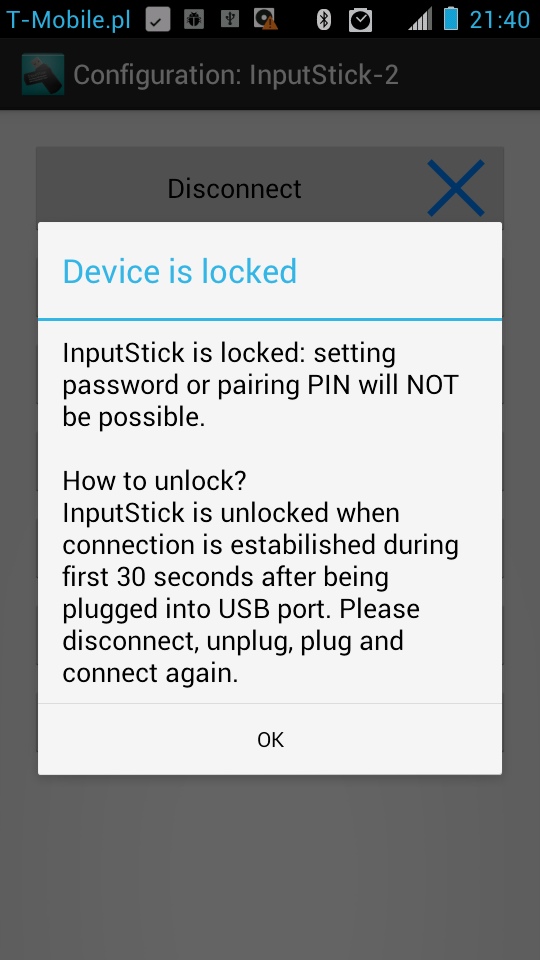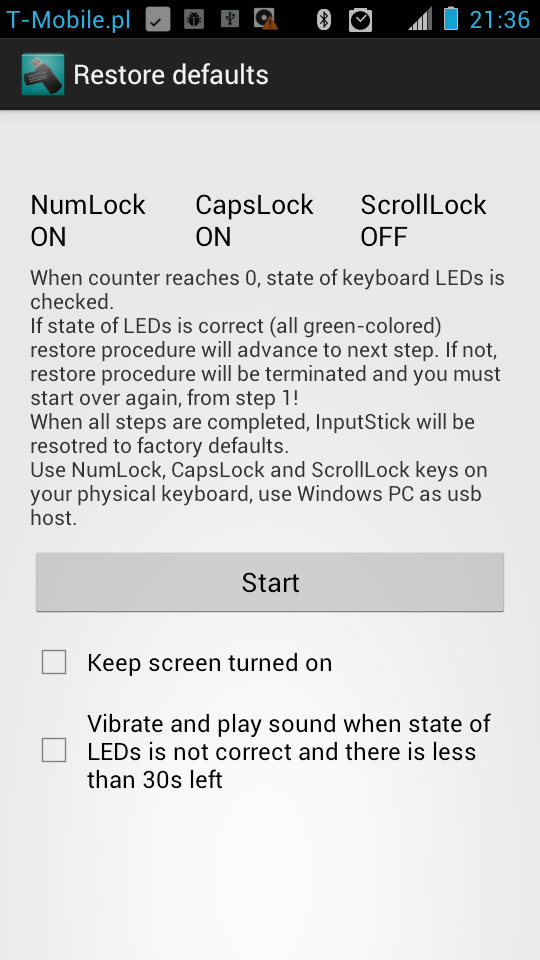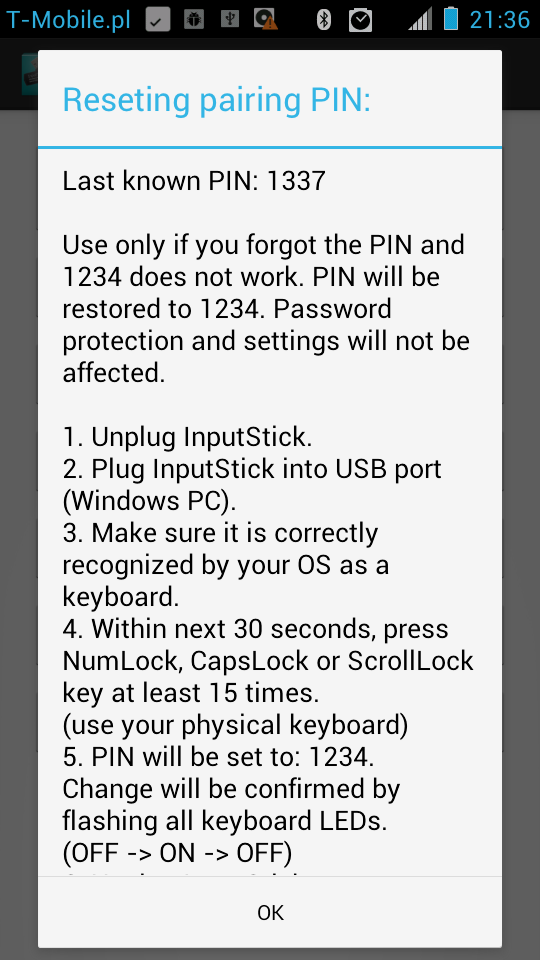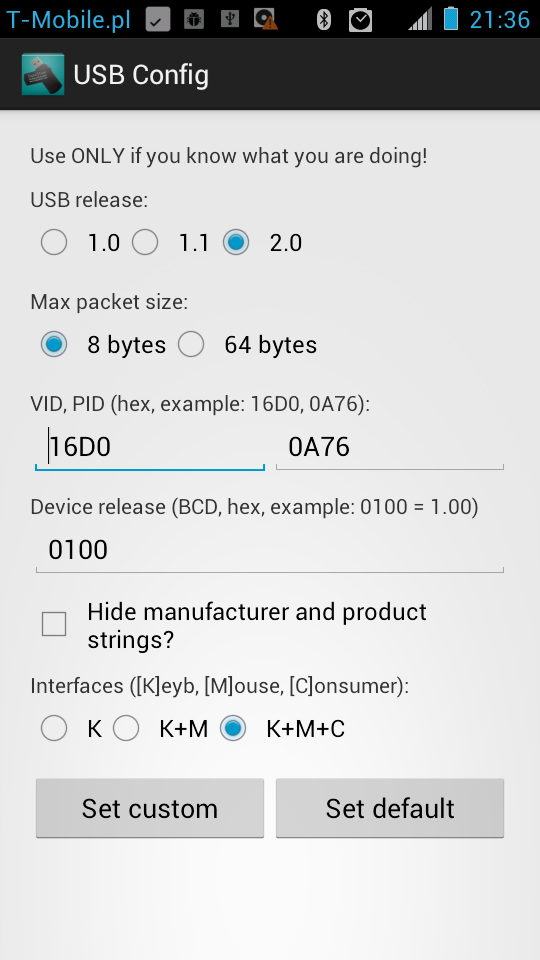New version of InputStickUtility is ready and will be uploaded to GooglePlay later today. Here's a quick preview:
Firmware Upgrade.
After InputStickUtility is updated, you will be notified about new firmware version during next connection attempt:
You can learn more about changes introduced in latest firmware from previous
post. Firmware upgrade process looks following way:
click "Flash" when ready:
Flashing new firmware should take approximately 30 seconds. Do not interrupt this process, unless it gets stuck for a long period of time. In such case, you can always start over by manually going to Firmware Upgrade: select your device from the list:
click "more" (3 "dots" icon):
and choose "Firmware upgrade" option.
Note: if device was password protected, password will be restored after the upgrade process is finished.
Managing security and configuration settings.
Security screen is slightly different than before:
Note: some options will not be displayed if you are not using the most recent firmware.
Preventing unauthorized access.
In order to prevent unauthorized person form settings password or changing pairing PIN from default value (1234), firmware v0.97 introduces "lock" mechanism:
- if InputStick IS NOT password protected, you will be allowed to set password or change pairing PIN only if connection was established during first 30 seconds after plugging InputStick into USB port.
- if password protection IS already enabled, no other protection is necessary and "lock" will not be used.
The point here is to make sure that no one will remotely set password or modify PIN if you leave InputStick without password protection, plugged into USB port.
Examples:
- Plug (0m0s), Connect (0m15s) - InputStick is unlocked. You can set password or PIN as long as you are connected.
- Plug (0m0s), Connect (0m45s) - InputStick is locked.
- Plug (0m0s), Connect (0m15s) - InputStick is unlocked. Disconnect (2m10s). Connect (5m20s) - InputStick is locked.
If you get "Device is locked" message, just follow the instructions:
- Disconnect
- Unplug InputStick.
- Plug InputStick.
- Connect again.
Manage password.
"Manage password" allows to enable or disable password protection and additional data encryption (AES-128). Device (InputStick) and application passwords can be set or removed separately or both at the same time. Both passwords must match. If you use your InputStick with more than one Android device, you must use one of them to set or remove both device and app passwords. On all other Android devices you will need to respectively set or remove app password only.
If access to your Android device is sufficiently protected (lock screen pattern etc), you can consider storing plain text version of your password. It may come in handy when you need to enter the password on other Android device later on.
Restore defaults.
This option allows to remove password protection and all settings. Use it in case when you forget your password. You will be asked to use your physical keyboard to set specified state of keyboard LEDs (NumLock, CapsLock, ScrollLock). After 1 minuter, InputStick will verify state of the LEDs. There are 10 such steps, after completing all of them, password and all settings will be erased and InputStick will be locked. You must unplug it form USB port before using it again.
Note: this will work only on Windows based PCs, since Linux and OS X keeps
state of keyboard LEDs separate for each keyboard (InputStick will not
be able to detect NumLock, CapsLock or ScrollLock changes made by user
using physical keyboard).
Change pairing PIN.
New firmware allows to change Bluetooth pairing PIN.
New PIN must consist of exactly 4 digits. Settings new PIN will be confirmed by toggling keyboard LEDs, after that InputStick will be locked. You must unplug it from USB port and plug again. After that, during next connection attempt you will be asked to enter new PIN. PIN can be stored in the app, just in case when you need to pair the InputStick with other Android device later on.
Reset pairing PIN.
This option will display instructions on how to reset pairing PIN in case you forget it:
Note: this will work only on Windows based PCs, since Linux and OS X keeps state of keyboard LEDs separate for each keyboard (InputStick will not be able to detect NumLock, CapsLock or ScrollLock changes made by user using physical keyboard).
USB Configuration.
Here you can modify some parts of USB descriptors:
This allows to make InputStick pretend to be some other hardware. First, you should get data from USB "Device descriptor" of the other device. Use this only if you know what you are doing! After uploading new settings, InputStick will simulate USB disconnect event and will reconnect in 3 seconds.
Note: at this moment it is not possible to modify configuration or report descriptors, also USB endpoints are always assigned following way:
- keyboard interface: endpoint 1 (IN/OUT),
- mouse interface: endpoint 2 (IN),
- consumer control interface: endpoint 3 (IN).